STEP by STEP: Register for Online Courses
Take the following steps when registering for online courses at Lone Star College-Tomball.
- Log into your Student Center and click “Enrollment”.
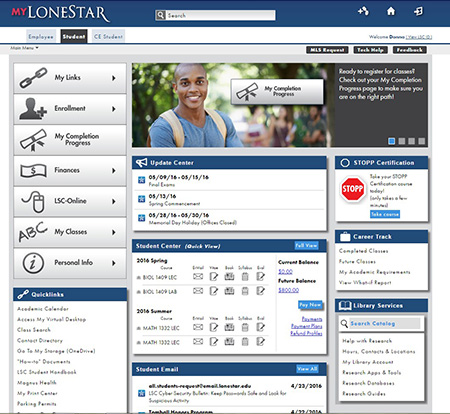
- Click on “Add Classes” located within a drop-down menu.
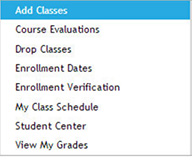
3. Click on “Search for Classes”
4. Enter your criteria at the drop-down boxes as noted below.
- Institution: Select “Lone Star College System”
- Term: Select semester (i.e.Fall 2016)
- Mode of Instruction: Select “Fully Online 100%” for online classes” or “Hybrid” for classes with limited face-to-face dates.
- Location: Select “Lone Star College-Tomball”
- Sessions: Select session you desire (i.e. All Sessions, Late Start, etc.)
- Subject: Select Subject (i.e. ENGL)
- Course Number: Select course number (i.e. 1301)
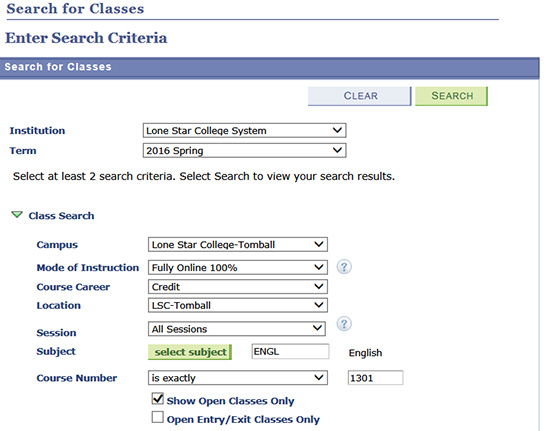
6. 5. After completing this information, scroll down to the bottom of the page and select “Search.”

7. After finding a class you wish to take, click “Select” located to the right.
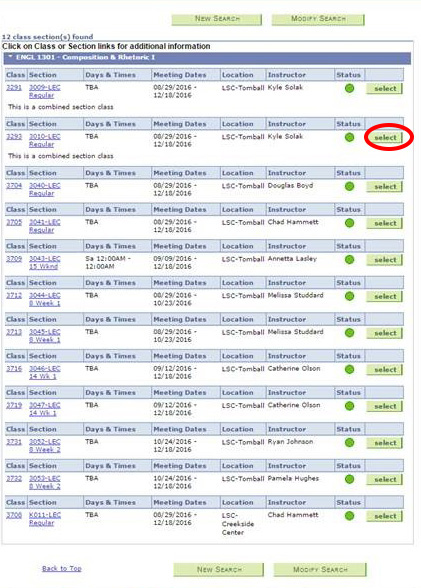
8. If the class is right for you click “NEXT.”
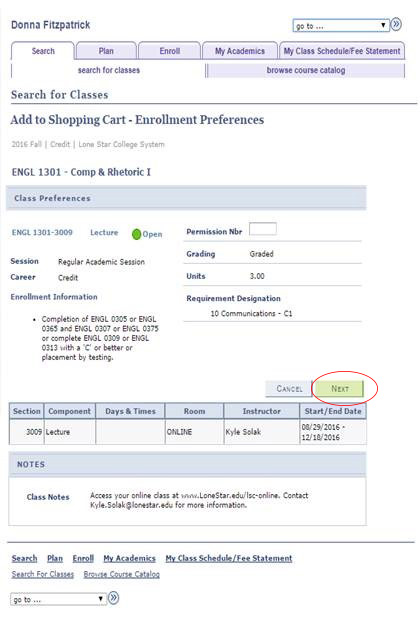
9. The class has been added to your shopping cart. NOTE: Shopping cart is very small at the top of the page. Page indicates course has been added.
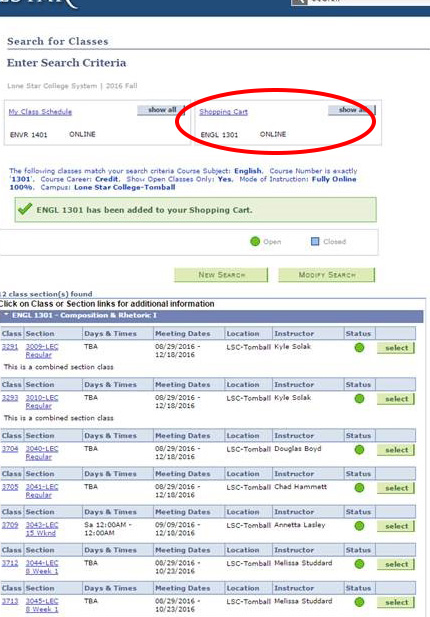
10. Once all classes have been added to shopping cart, click “Enroll.”
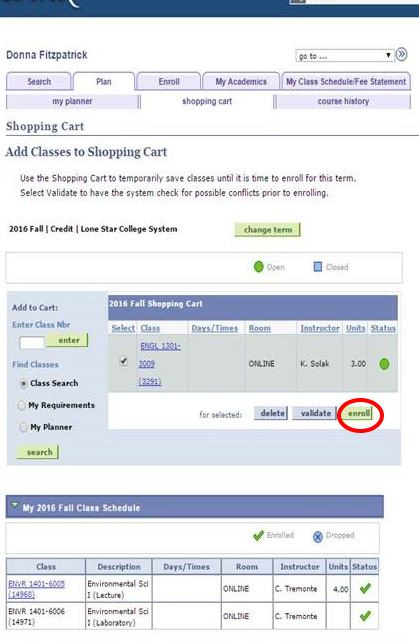
11. When you have confirmed your classes and have double-checked, click “Finish Enrolling.”
Note: A course in the Shopping Cart is not an Enrolled course. You must hit “Enroll” then “Finish Enrolling.”


