Multi-Factor Authentication, or MFA, is a security measure that requires anyone off campus or not connected to the Lone Star College network to use a two-step process to prove their identity.
Multi-Factor Authentication is sometimes called two-factor authentication or two-step verification and is often abbreviated as MFA. No matter what you call it, MFA is a cybersecurity measure for an account that requires anyone signing in to prove their identity with more than just entering a password. It makes it twice as hard for criminals to access an online account.
How do I set up MFA on my LSC account?
Takes less than 5 minutes in most cases!
- Go to LoneStar.edu/MFA-Setup and log in using your LSC email address and password.
- Choose your preferred method of verification. The options are:
Option 1 – Use the Microsoft Authenticator App on Your Mobile Phone
Option 2 – Use a Different Authenticator App on Your Mobile Phone
If you are already using Duo or another authenticator app for another institution, you can add your Lone Star College account to your existing authenticator app.
Option 3 – Receive a Verification Code by Phone Call (Call rates may apply)
If you do not want to use the Microsoft Authenticator app, click I want to set up a different method in the bottom left corner of the screen.
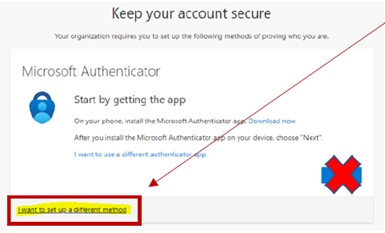
- Complete the steps necessary to set up your preferred verification method.
Step-by-Step Instructions Are Available
For step-by-step instructions with screenshots, click the link below (if prompted, log into ServiceNow using your LSC credentials):
- Setting Up MFA for Verification via Microsoft Authenticator App
- Setting Up MFA for Verification via Alternate Authenticator App (e.g. Duo)
NOTE: If you are already using Duo or another authenticator app for another institution, you can add your Lone Star College account to your existing authenticator app. - Setting Up MFA for Verification via Phone Call
- Updating Your MFA Authentication Settings
To read more about MFA, review all of the step-by-step setup instructions, and review the FAQs, go to Setting Up Multi-Factor Authentication (MFA) on Your LSC Account.
En Español: Configurar la Autenticación Multi-Factor (MFA) en tu Cuenta de LSC
MFA FAQs
By adding one additional simple step when logging into an account, multi-factor authentication greatly increases the security of your account.
Here’s how it works. Just like logging into your account, the first step is giving your password or passphrase. The second step is to provide an extra way of proving that you’re you, like entering a PIN code or texting/emailing a code to your mobile device, or accessing an authenticator app.
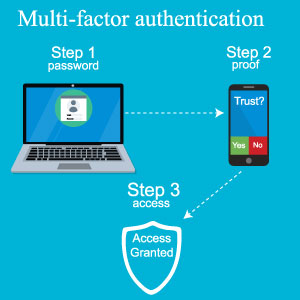
Think of it this way -
Adding that extra verification step is like adding a keycode lock to your door.
Your password (step 1) is the key to the door ? it helps keep unwanted intruders out, but criminals may find ways around it. Time and time again we are seeing malicious actors figure out passwords and compromise accounts. It’s time for added protection!
Your MFA verification code (step 2) is the added keypad lock to the door ? a unique code makes it much more difficult for those unwanted intruders to get around. Lock them out of your account. Register and started using MFA today!
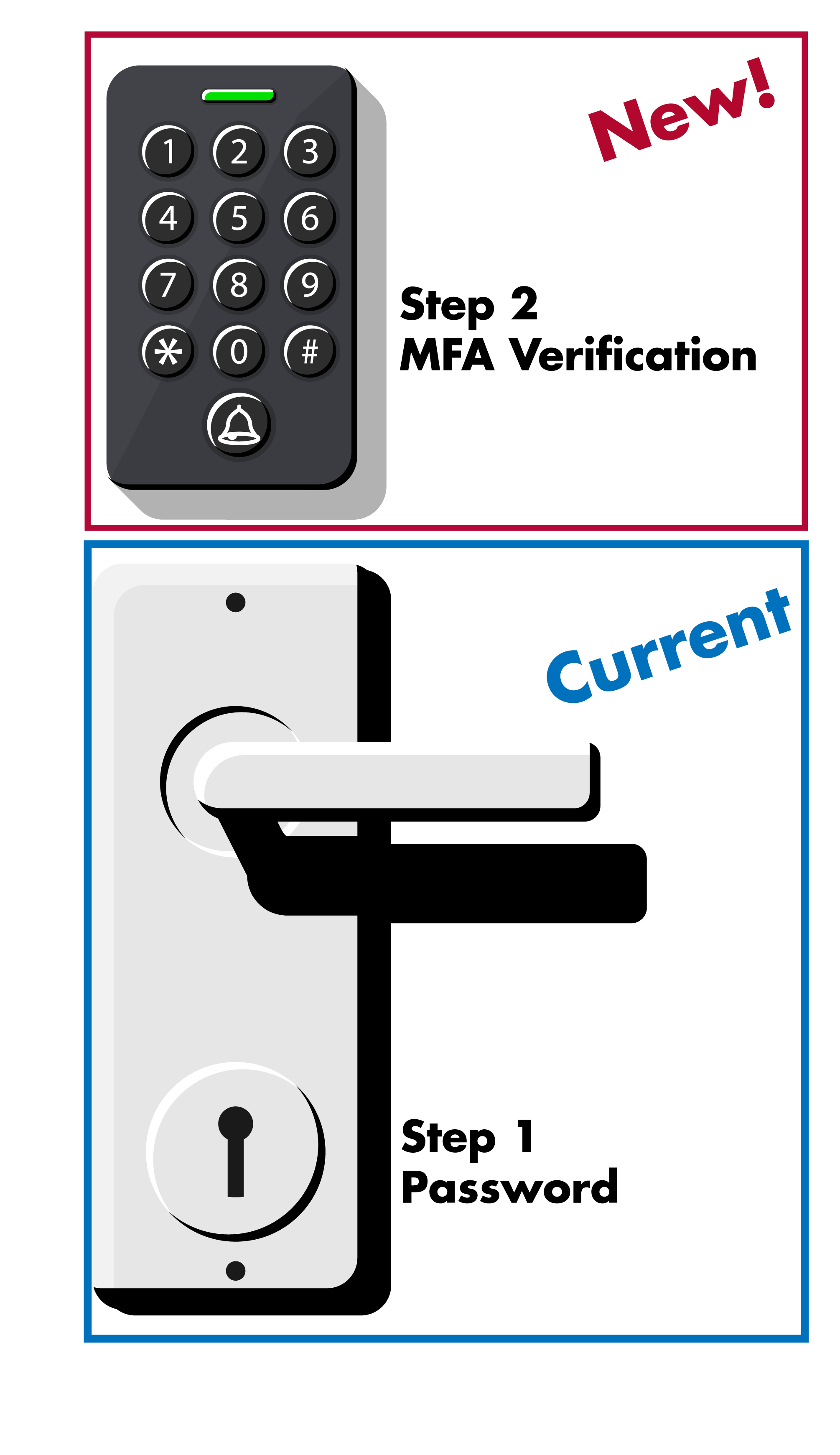
If you are using the same device, same network, same browser (no inPrivate/InCongnito) and the account is not suspected of being compromised, then the next prompt should be in 90 days. You will be prompted for a code again using the method you chose when you registered and enabled MFA.
If any of those change, then you will be prompted again before the 90-day mark. However, if you find that you are being prompted every time, there may be an external factor and OTS will need to investigate. At this time, we are aware of the following scenarios that will prompt every time if you:
- Sign out of your applications rather than closing the close browser windows without signing out (Not recommended on public devices), or
- Clear your browser cache every time the browser is closed, or use InPrivate/Incognito mode, or Use different browsers, or
- Your account is suspected of being compromised, or
- You use Apple Private Relay (Apple paid subscription).
NOTE: OTS is still investigating this one.
The services that will require authentication when you are not on the network include, but are not limited to:
- All Microsoft 365 Apps (Email, OneDrive, SharePoint, MS Teams)
- Adobe Creative Suite for Employees
- D2L Alternate Login
- LSC-Zoom and Webex
- ServiceNow
- LinkedIn Learning
- SafeColleges
If you need the full list, please contact OTS for the full list of services that will require authentication. Keep in mind, this tool is being implemented to increase security to our services. More services will continue to require MFA as we move forward to ensure they have enhanced security.
To keep student accounts safe, Lone Star College requires the use of Multi-Factor Authentication (MFA) for all users, including dual-credit students. MFA adds an extra layer of security by asking students to confirm their identity in two ways—something they know (like their password) and something they have (like a code sent to their phone or computer).
Students will only need to authenticate once a day to access the Lone Star College network and complete their coursework.
The following are simple, secure options that allow students to meet Lone Star College requirements:
- Authenticate with Microsoft Authenticator on an ISD-Issued Computer
- Students install the Microsoft Authenticator app directly on a school-issued device.
- Allows authentication at any point without requiring a mobile device.
- Authenticate via SMS Text Sent to an ISD-Issued Computer
- Students receive SMS codes on their school-issued computer.
- Provides a secure code for login, enabling authentication whenever needed.
- Authenticate Using a Personal Device (e.g., mobile phone)
- Dual-credit students authenticate once at the start of the school day.
- If they remain logged in, no additional authentication is needed.
- Students would only need their device again if they log off and must re-authenticate.
- ISDs have flexibility: allow students to keep their devices as permitted under state law, or ensure login is completed before devices are locked down for the day.
These options are designed to be simple, low-cost, and flexible, while keeping student accounts secure and meeting Lone Star College’s cybersecurity requirements. It is up to each school district to decide how to implement these options for their students.
