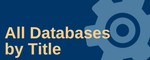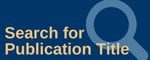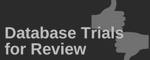Research Databases
Quick Start Databases
Journal Articles:
News Stories:
Topic Overviews:
Find Sources by Subject
Including articles, e-books, videos, music, images, and reference materials
Database Access
On-Campus Access:
Database access is available to any user logged into an LSC computer at any campus or center, except where noted.*
Off-Campus/Network Access:
Users accessing via the LSC wi-fi and/or off-campus, please login with your:
- LSC email and password - recommended
- 14-digit LSC Student ID/Library Card number
- 14-digit LSC Employee ID/Library Card number
Access Problems:
*Off-campus/network access may require setting up LSC Multi-Factor Authentication (MFA).
If you need assistance, contact the library.
More Information
 Selected databases are funded, in part, through TexShare, a division of the Texas State Library and Archives Commission, utilizing grant funds provided by the U.S. Institute of Museum and Library Services.
Selected databases are funded, in part, through TexShare, a division of the Texas State Library and Archives Commission, utilizing grant funds provided by the U.S. Institute of Museum and Library Services.