Library Printing
- Printing (black & white and color) available at all locations.
- Payment may be made online or using cash (bills only). Minimum deposits apply.
- Copying (black & white or color) available at select locations; please verify options at your location.
- Payment may be made online or using cash (bills only). Minimum deposits apply.
- Automated teller machines (ATM) available at select campuses; please verify options at your location.
- Cash exchange for larger bills and/or coins available at select locations; please verify options at your location. Note: This service is not guaranteed, even at locations that usually offer it.
*All services subject to change without notice.
- Black & White (BW) - $0.10 cents per page/per side
- Example: One BW page, single-sided, cost $0.10 cents
- Example: One BW page, double-sided, cost $0.20 cents
- Color - $0.50 cents per page/per side
- Example: One Color page, single-sided, cost $0.50 cents
- Example: One Color page, double-sided, cost $1.00
*All services and costs subject to change without notice.
Available at select locations; please verify options at your location. Costs may vary by location and/or payment method:
- Black & White (BW) copies (may vary based on payment method):
- Paying via MyPrinterCenter online account - $0.10 cents per side/per page
- Example: One BW copy, single-sided, cost $0.10 cents.
- Example: One BW copy, double-sided, cost $0.20 cents.
- Paying via cash (bills/coins) - $0.15 cents per side/per page
- Example: One BW copy, single-sided, cost $0.15 cents.
- Example: One BW copy, double-sided, cost $0.30 cents.
- Paying via MyPrinterCenter online account - $0.10 cents per side/per page
- Color copies (where available) - $0.50 cents per side/per page
- Example: One Color copy/page, single-sided, cost $0.50 cents.
- Example: One Color copy/page, double-sided, cost $1.00.
*All services and costs subject to change without notice.
Send a Print Job
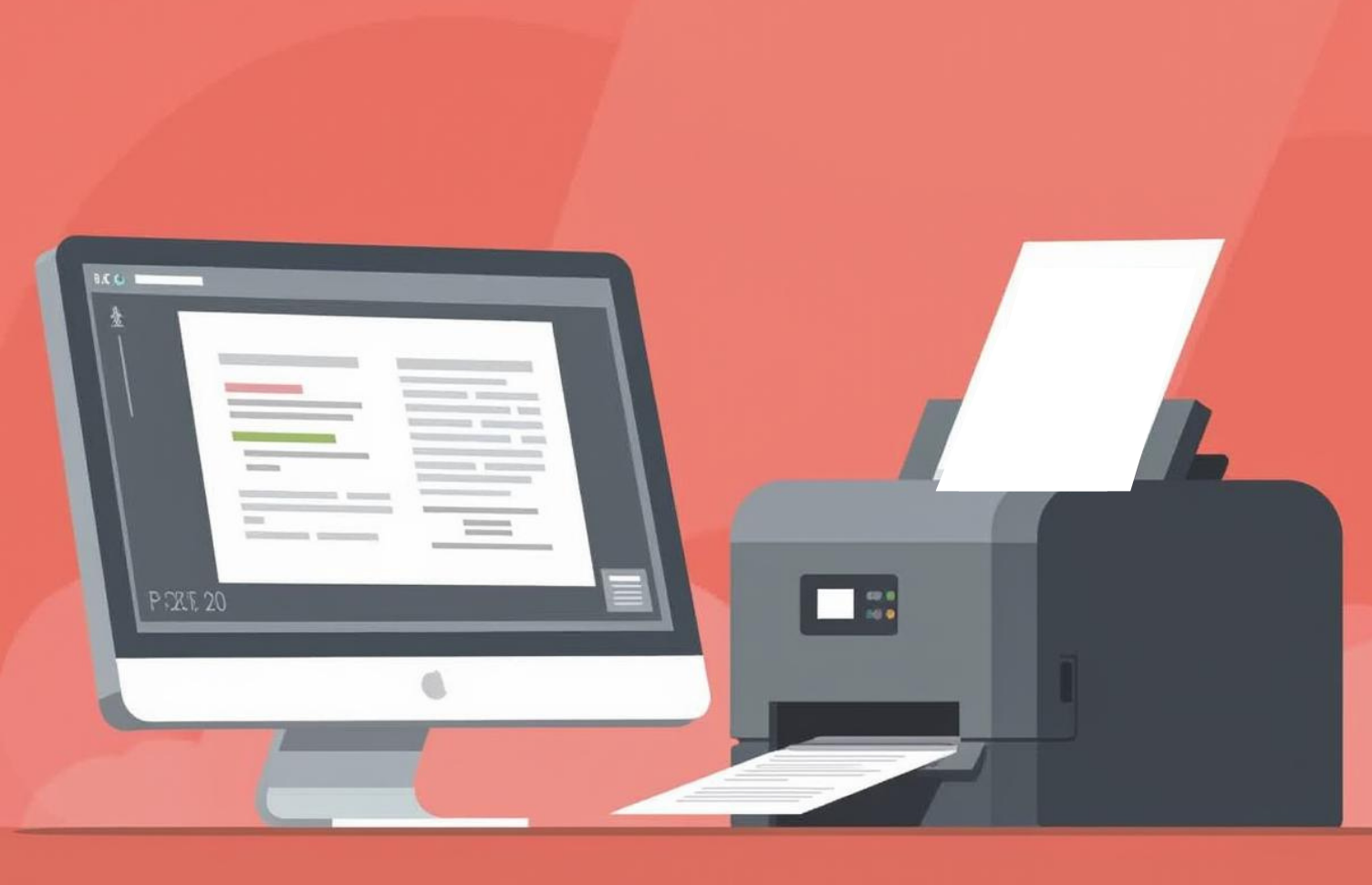
Send from an LSC library or learning commons computer:
(on campus only)
- Login to an LSC computer with your LSC email & password.
- Select the "Print" button or print option on your document and/or webpage.
- Verify printer selection: "Campus/Center" BW or "Campus/Center" Color
- Verify other printer options, including number of copies, page range (if needed), single or double-sided (if needed)
- Click the "Print" button.
- In the printer pop-up box, type in a unique name for each print job you send.
- Click the "OK" button.
The print job(s) will remain in the print queue for up to 24 hours. Once printed, or after 24 hours, the print job is deleted from MyPrintCenter. Please speak to library or learning commons staff concerning print jobs that may need to be reprinted.
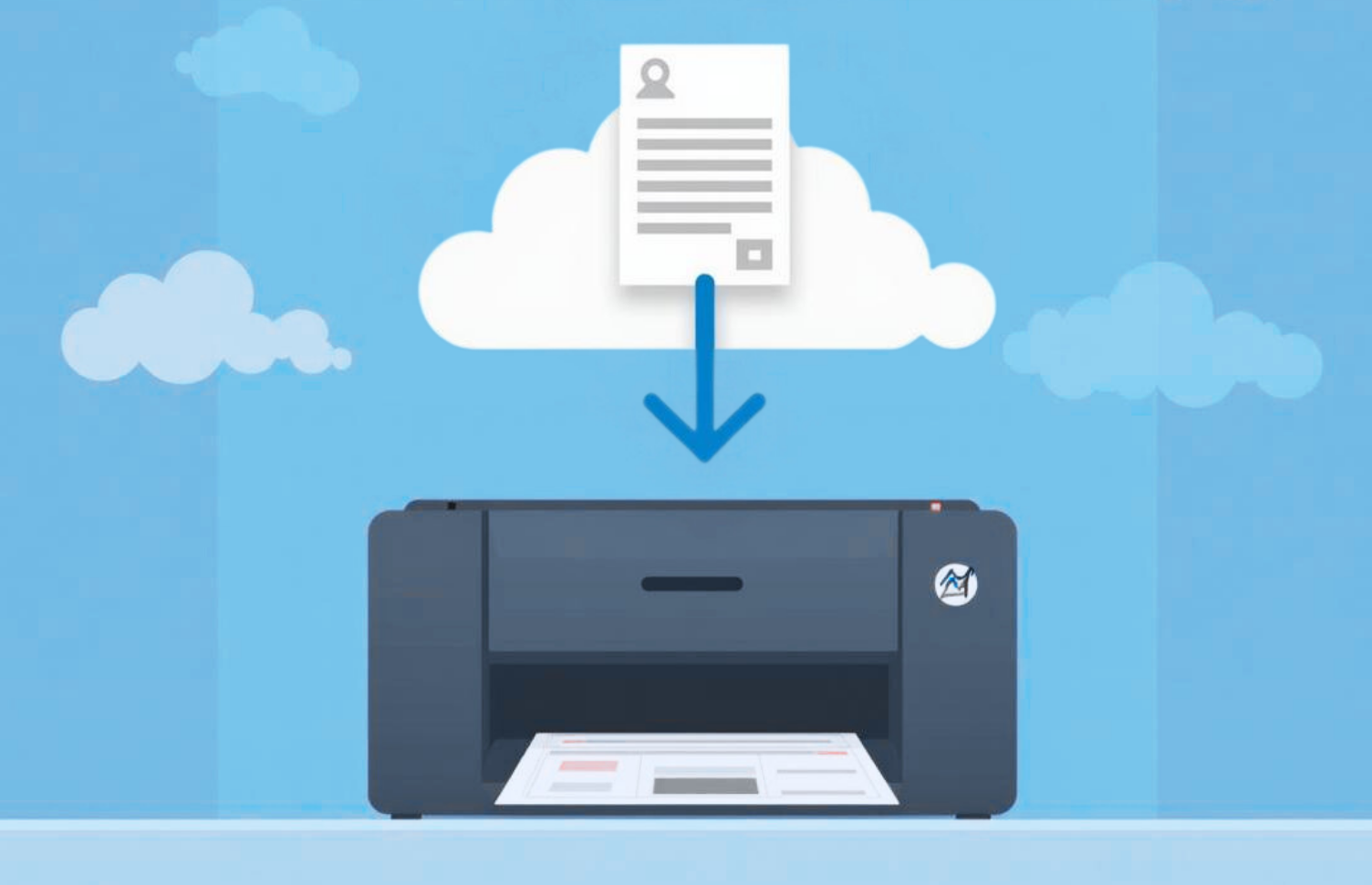
Send online from a personal device:
(on campus or off campus)
- Login to MyPrintCenter with your LSC email & password.
- Email must be in all lowercase
- Click the Upload tab and add files saved on your device.
- Set print options for each document (the default is single-side, black & white):
- Click the checkmark to the left of the document name
- Set options at bottom-right of page
- Verify available funds to print (bottom-left of page). See "Add Funds to Print Account" below, if needed.
The print job will remain in the print queue for up to 24 hours. Once printed, or after 24 hours, the print job file is deleted from MyPrintCenter. Please speak to library or learning commons staff concerning print jobs that may need to be reprinted.
Add Funds to Print Account
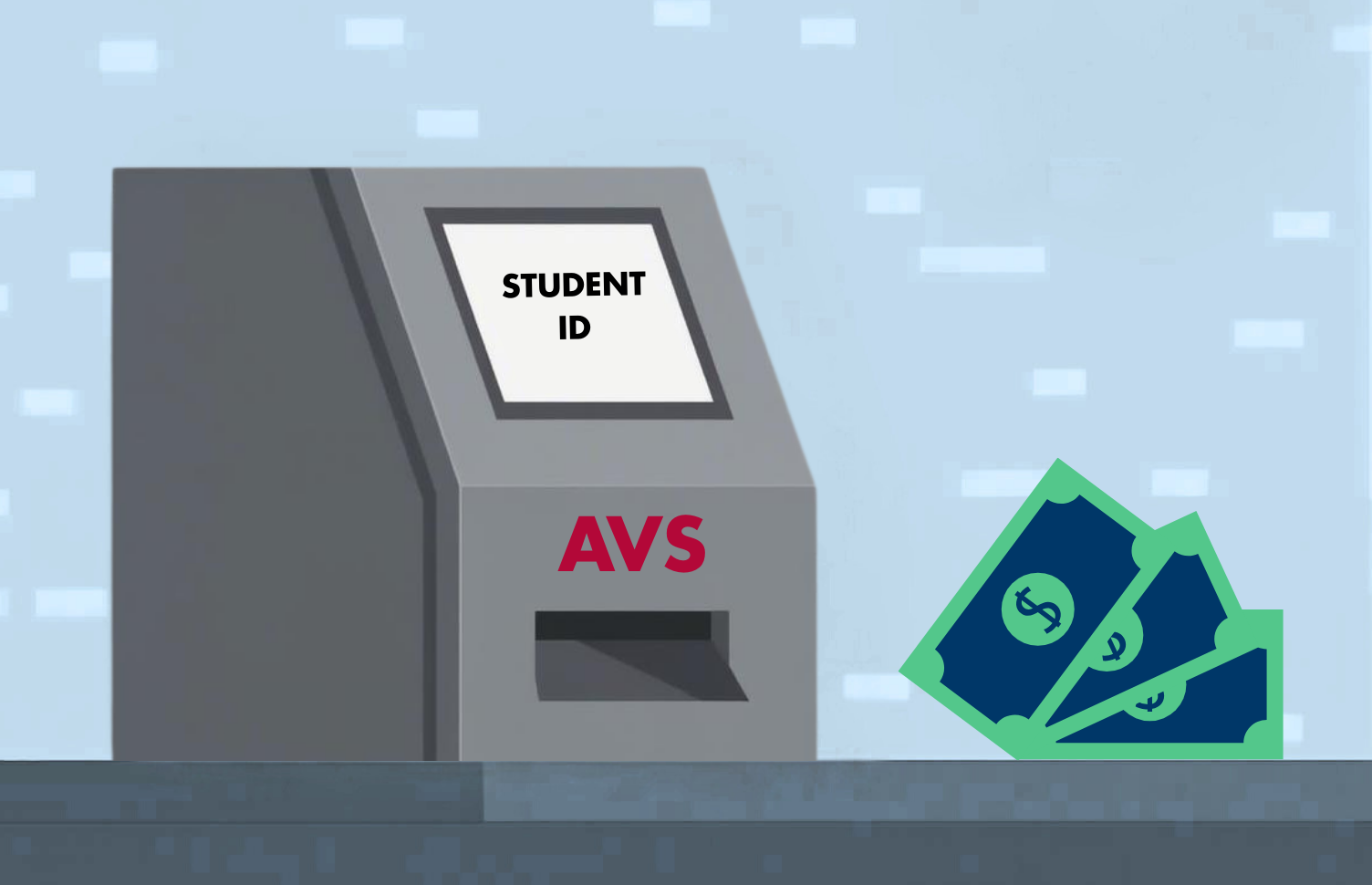
Pay with Cash via an Add Value Station (AVS):
(on campus only)
- Login to the AVS (gray machine) by either:
- Scanning the short barcode on the front of your LSC Student ID/Library card OR
- Entering your 7-digit Student ID number on the AVS touchscreen
- Do NOT scan the long barcode or enter your library card number!
- Insert cash only (bills, not coins).
- Minimum deposit amount: $1
- The AVS does NOT give change
- Ask library staff if change can be made for larger bills
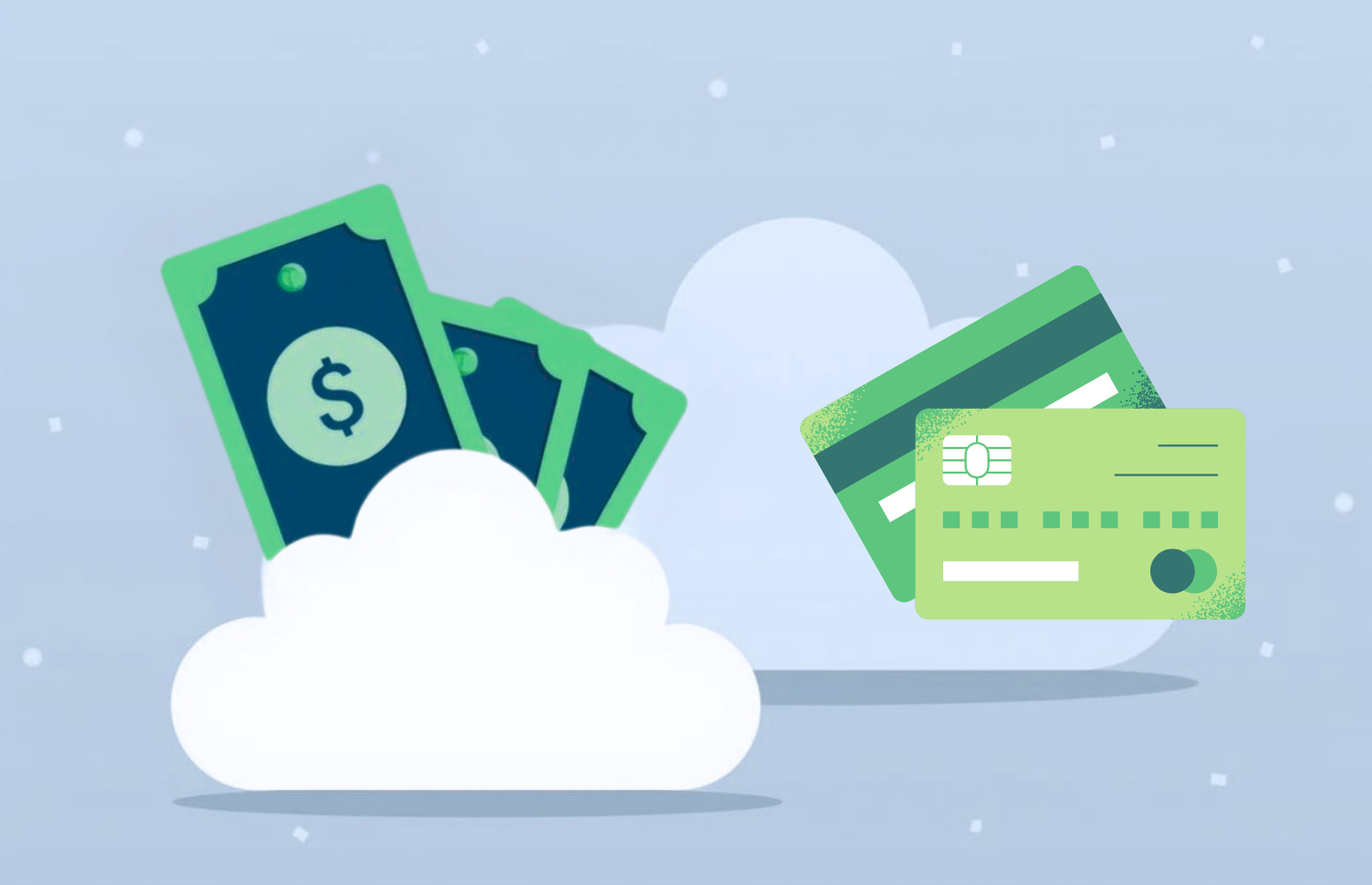
Pay Online via LSC MyPrintCenter:
(on campus or off campus)
- Login to MyPrintCenter with your LSC MyLoneStar email and password
- Email must be all lowercase
- Verify available funds to print (bottom-left corner of page).
- Click the Add Funds link.
- Confirm $-amount and agreement — Click Continue to Payment.
- Minimum deposit amount: $5
- Sign in to your PayPal account or choose Pay with Debit or Credit Card.
- NOTE: PayPal services the Credit Card option and will ask for your email to send you a receipt. You may use your LSC or personal email.
Retrieve a Print Job

Retrieve from a library or learning commons printer:
(on campus only)
- Login to a print release station computer.
- NOTE: you must enter the same login used when the print job was sent or uploaded.
- Click on your document(s). Press and hold CRTL to choose multiple jobs.
- Verify you have available funds (see Cost and Balance at the at the bottom of the screen).
- Click "Print."
- Check the BW and/or Color printer(s) for your printed job(s).
The print job will remain in the print queue for up to 24 hours. Once printed, the print job is deleted from the queue.

Send online from a personal device:
(on campus or off campus)
- Login to MyPrintCenter with your LSC email & password.
- Email must be in all lowercase
- Click the Upload tab and add files saved on your device.
- Set print options for each document (the default is single-side, black & white):
- Click the checkmark to the left of the document name
- Set options at bottom-right of page
- Verify available funds to print (bottom-left of page). See Payment options to add funds.
The print job will remain in the print queue for up to 24 hours. Once printed, the print job is deleted from the queue.
Locations
For more details on printing and/or copying at a specific location, contact an LSC Library or Learning Commons.
